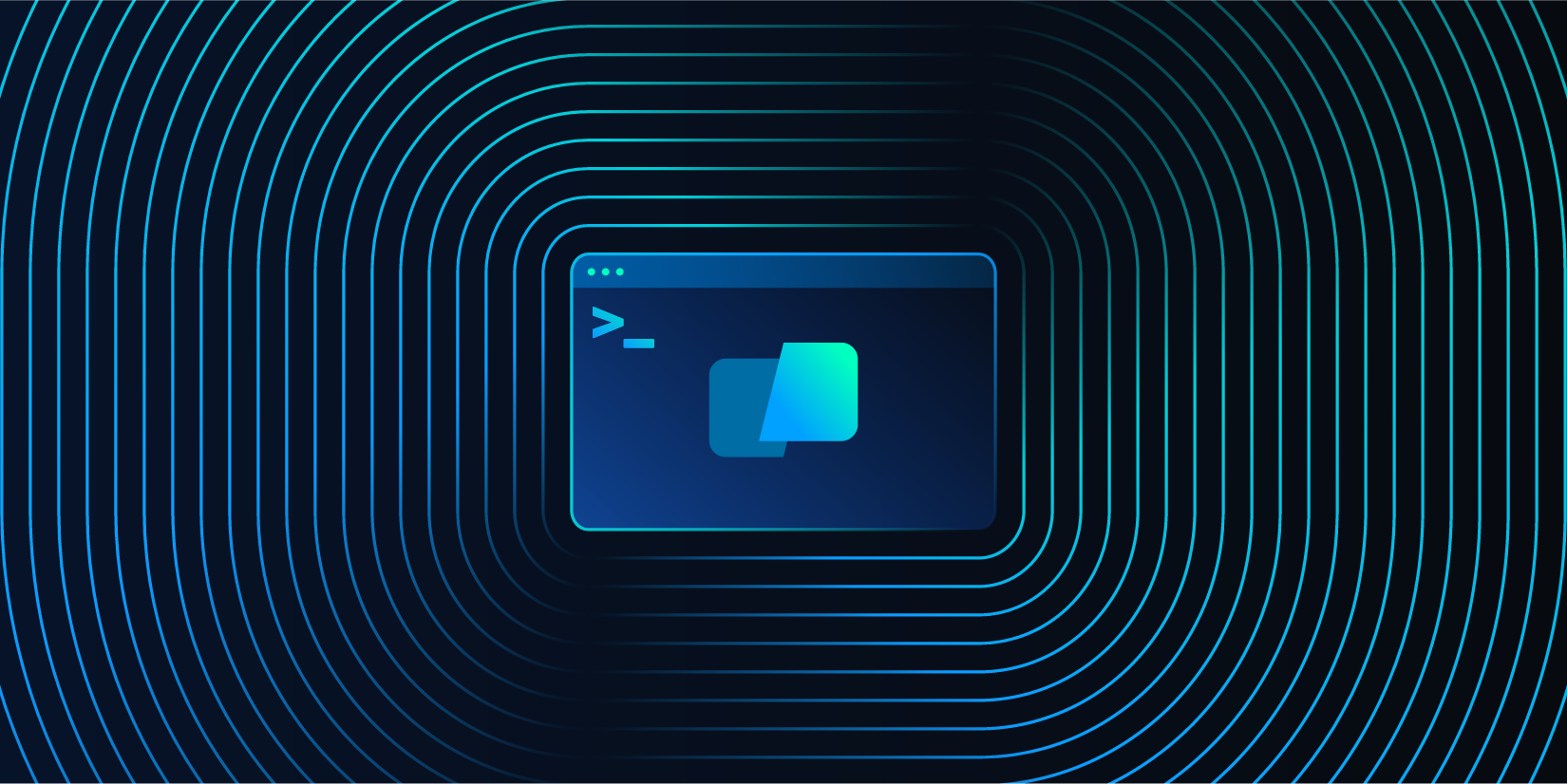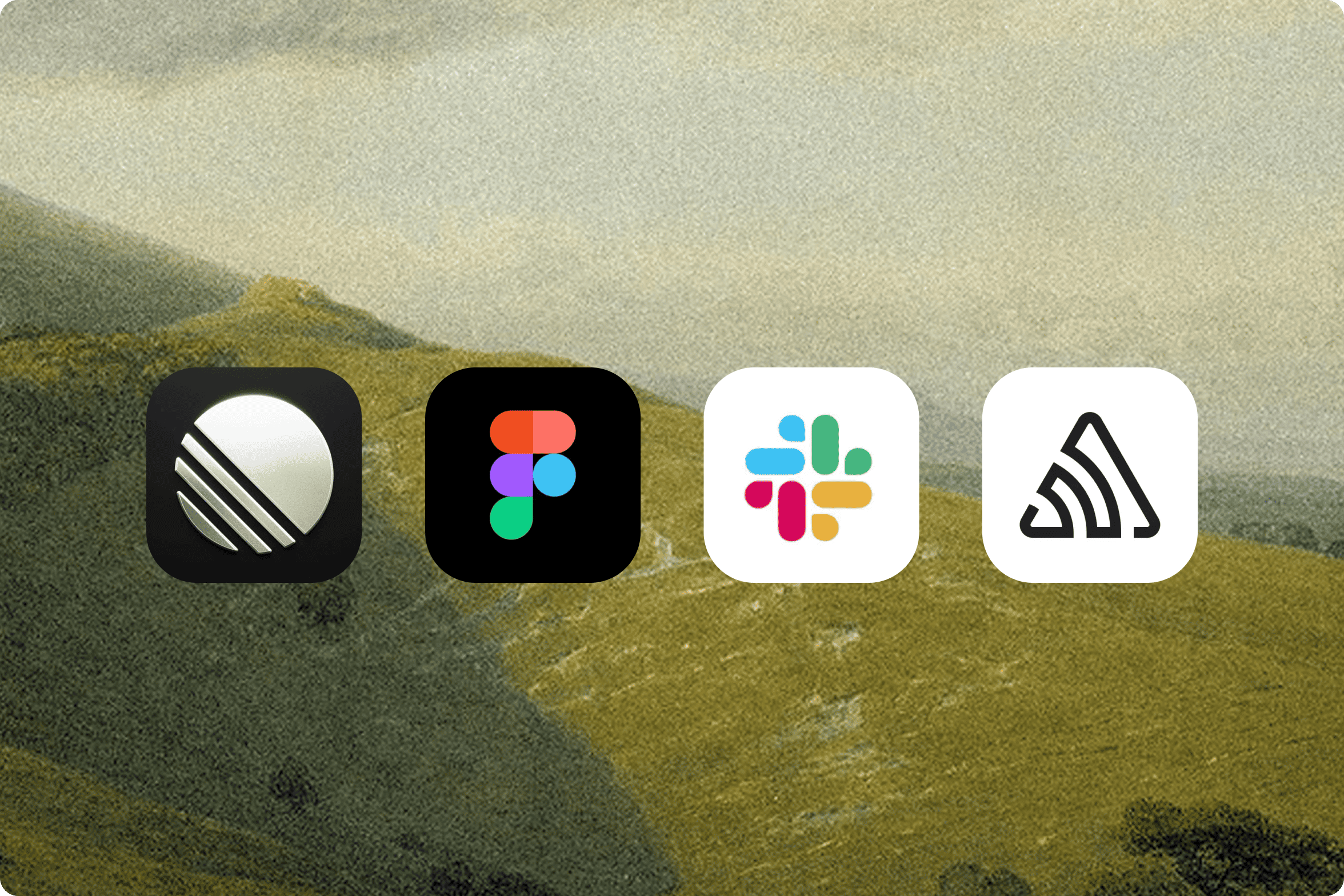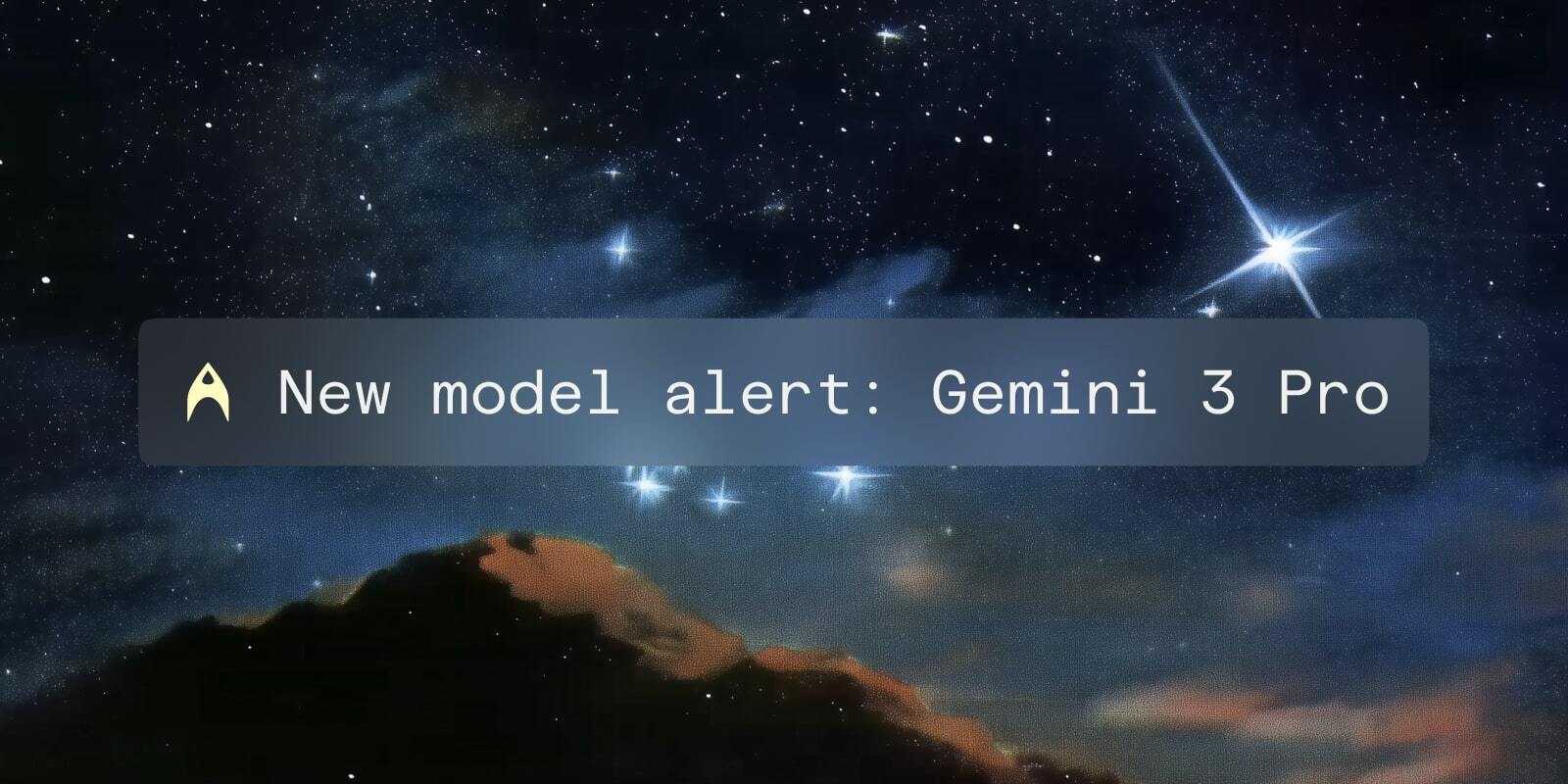Today, we’re announcing a launch of features we’ve built over the past quarter, including a big improvement to session management. You can navigate to and from terminal and IDE quickly, save your tabs and panes, and customize your tabs, and more.
We’ve made a minute-long video to share the updates.
Here’s a quick roundup of everything that’s new.
1. Session Navigation Palette
Quickly switch terminal sessions by using the Session Navigation Palette. Bring up the palette by pressing SHIFT-CMD-P, and search for the session you want to open.
2. Launch configurations
Save a configuration of windows, panes, tabs titles, tab colors, and commands to execute at launch. Bring up the launch configuration palette by pressing CTRL-CMD-L.
3. Tab colors
Change tab colors and tab names. Our team uses this to distinguish between the server project and the client project. To use it, right click on a tab and pick the color.
4. Global Hot Key
With the Global hot key, bring Warp into focus quickly via a keyboard shortcut of your choice. It even works with apps in full screen, floating over them. You can set the global hot key to your preferred shortcut in Warp's preferences pane.
5. Command Click to open URL
Open file links and urls via CMD-CLICK.
6. Block Bookmarking
Warp groups commands and outputs into “blocks”. You can bookmark a block, and come back to it by clicking on the bookmark icon available in each block.
7. The New Resource Center
Finally, we now have helpful resources within reach inside Warp, so you can learn how to get more out of your favorite terminal.
8. Line Height
Customize terminal line height to your preference (via Settings → Appearance).
9. Improved Command Completions
Warp now supports fuzzy matching for command completions.
Other Improvements to Warp
In addition, we’ve made several improvements to Warp, including:
- The
clearcommand no longer appears in the snackbar at the top of the screen" - Improved completions for over 450 commands (including docker, kubernetes, cargo, node, and git)
- Updated Mac menus to make Warp actions more discoverable
If you’re interested in trying out these features or seeing how Warp can improve your terminal workflow, download Warp here.