In Git, a tag is a way to mark a specific point in the history of a repository. It is typically used to label important milestones such as a version, a release, or a major project update. When you create a tag in a local repository it only exists on your local machine. If you want to share the tag with others, you will need to push it to a remote repository.
How to git push a single tab
To push a single tag to a remote repository you can use the git push command as follows:
$ git push <remote_name> <tag_name>
Where:
- <remote_name> refers to the name of the remote repository where you want to push the tag. If the remote repository is hosted on GitHub then this is typically origin.
- <tag_name> is the name of the tag you want to push. Tags in Git have a prefix called refs/tags/ but you don’t need to include that prefix when pushing a tag.
For example, to push the v1.0 tag to the repository identified by the name origin, you would use the following command:
$ git push origin v1.0
This will push the tag to the remote repository, making it available to other developers who clone or fetch from that repository. The tag will appear as a reference to a specific commit, allowing others to easily access that particular version of the codebase.
It is worth noting that when pushing a tag to a remote repository, only the tag itself is pushed and not the commit associated with it.
Easily retrieve this command using Warp’s AI Command Search
If you’re using Warp as your terminal, you can easily retrieve this command using the Warp AI Command Search feature:
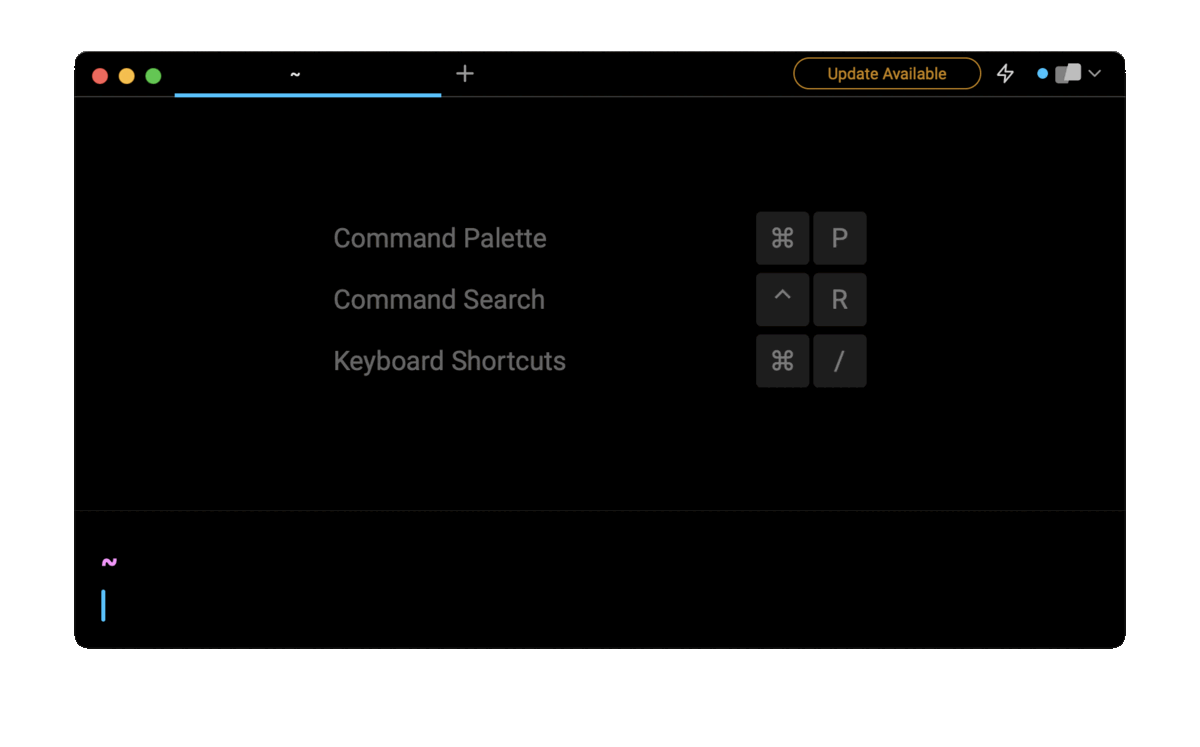
Entering git push single tag in the AI Command Search will prompt a git command that can then quickly be inserted into your shell by doing CMD+ENTER.
How to git push multiple tags
Git push specific tags
To push multiple tags at once, you can use the aforementioned git push command, and separate each tag with a space character as follows:
$ git push <remote-name> <tag-name1> <tag-name2>
For example, to push a series of tags labeled “v2.0”, “v2.1”, “v2.2” to the repository designated as origin:
$ git push origin v2.0 v2.1 v2.2
This command can also be combined with a regular expression that will match multiple tags. An example would be if you wanted to push all v2 tags:
$ git push origin v2.*
Git push all tags
To push all the tags that are part of your local repository at once, you can use the --tags flag as follows:
$ git push <remote-name> --tags
However, this is not recommended for a number of reasons:
- This can clutter the remote repository if there are a large number of tags and can make it difficult to navigate.
- Some tags can be temporary or unfinished which are not ready for public consumption. This can lead to confusion and potentially expose unfinished or sensitive work.
- By default Git prevents you from overwriting tags which can lead the command to fail. If you add the --force option as well though you can inadvertently overwrite tags that are already present in the remote repository, making it difficult to track the history of the project.
- If the tags are not relevant or important to your collaborators then this can create confusion, disrupt their workflow and make it harder for them to understand the state of their project.
How to push commits with tags
Prior to git version 1.8.3, to push both the commits and the tags at the same time, you had to call the git push command twice using the && changing operator:
$ git push && git push origin <tag_name>
This operation is slow as it forces git to connect to the repository twice. First to push the commits, second to push the tags.
Since git version 1.8.3 you can use the --follow-tagsoption flag, which tellsgit pushto push both the commits and the annotated tags that are part of the current branch to the remote repository:
$ git push --follow-tags
Note that since version 2.4.1 you can enable the --follow-tags option by default using the command:
$ git config --global push.followTags true
This will ensure that the --follow-tags option is enabled with every git push command which will push the commits and associated annotated tags.
Common Gotchas
Pushing a tag with the same name as an existing tag
Git tags are meant to be immutable and serve as stable references to a specific point in the repository's history. Attempting to push a tag with the same name as an existing tag will result in an error. If you need to update a tag, you should delete the existing tag and create a new one with the desired changes.
Pushing a tag with a commit that has merge conflicts
If you push a tag that points to a commit that conflicts with changes in the remote repository git will reject the push operation. In this case you need to resolve the merge conflicts before you can successfully push the tag.
Watch for permissions required to push tags
Depending on the configuration of the remote repository you may need appropriate permissions to push tags. If you encounter errors when attempting to push tags make sure you have the necessary permissions or consult with the repository administrator.
Tag names may not allow some special characters
Git imposes certain restrictions on tag names. For example, tag names cannot contain spaces or special characters. If you use an invalid tag name, git will reject the push operation.
Written by

Philip Wilkinson
Software Engineer, Amazon
Filed Under
Related Articles
Undo A Git Pull
How to effectively remove the commits introduced by a pull in Git using git-reset and preserve your local changes using git-stash. Also, how to cancel an unmerged pull request on GitHub.

Undo a Git Merge
How to rollback the changes introduced by a merge in Git by adding new opposite commits using git-revert and effectively removing commits using git-reset.

Prompt Show Git Branch In Prompt
Enhance your terminal with a custom Git prompt. Learn different ways to integrate this contextual info, from custom shell functions to Warp context chips and toolkits like Starship and P10K.

How To Remove Secrets From The Git History Remove Secrets From The Git History
Learn how to remove secrets from the Git history using the BFG and git-filter-repo command-line tools.

Adding a Submodule in Git
This post will show you how to simply add a submodule to a local repository, clone a repository with a submodule, and work within a repository that has a submodule.

Undo a git push
This post will show you had to simply undo a git push three different ways.

Undo Git Add
Learn how to effectively use 'git add' to stage files in Git for committing, and discover two powerful methods to undo accidental stagings.

Undo a Git Rebase
This post will show you how to undo a rebase using git reset, git rebase and git revert

Git Push Origin
A breakdown of git push origin

Create Folder In GitHub Repository
Learn how to create and push one or more empty directories in a Git repository using `.placeholder` and `README.md` files using both the CLI and the GitHub interface.

Undoing Git Commits
Explore ways to undo a commit, including git reset, git checkout, and git revert with git while preserving commit history.

Delete Local Git Branch
Learn how to delete local branches from your git repository, including ones with unmerged changes, as well as local remote-tracking branches.

