The short answer
In Unix-like operating systems, the /etc/passwd file is a text-database that stores essential information about user accounts such as their username, groups, home directory, and more.
To get the full list of users registered on the system, you can display this file using the cat command as follows:
$ cat /etc/passwd
Which will produce a similar output:
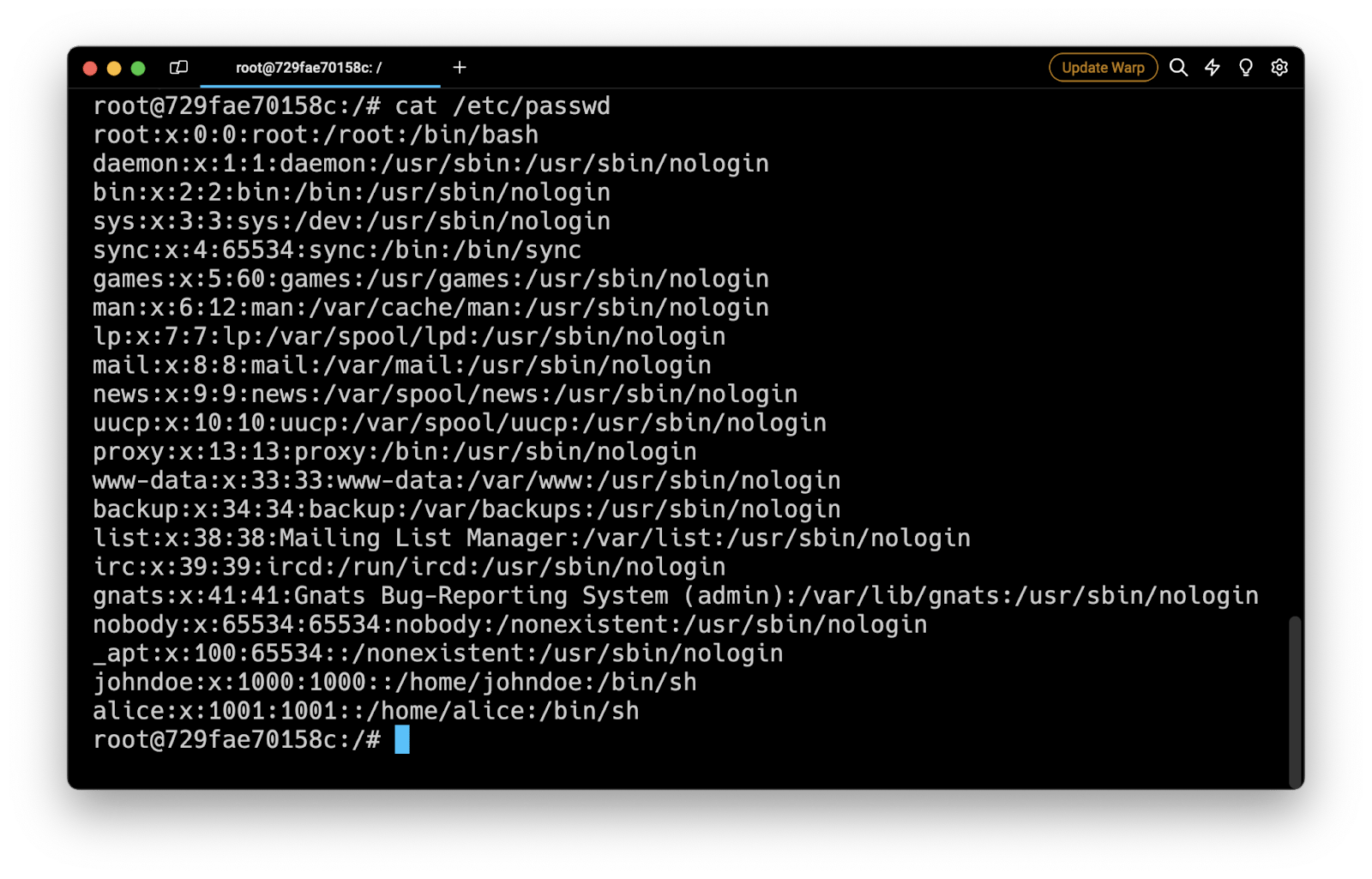
Understanding the /etc/passwd file format
Each line of the /etc/passwd file defines a user account and consists of 7 fields separated by colons (:):
username:password:uid:gid:description:home:shell
Where:
-
username is the name of the user account.
-
password is the password of the user account, which is usually displayed as an x for security reasons. Note that the actual password is stored in the /etc/shadow file.
-
uid or user ID is a unique numerical identifier assigned to each user.
-
gid or group ID is the numerical identifier of the user’s primary group.
-
description is an optional string providing additional information about the user like their full name or contact information.
-
home is the path of the user's home directory (e.g., /home/johndoe).
-
shell is the path of the user’s default login shell (e.g., /bin/bash, /bin/zsh).
You can learn more about managing user accounts by reading our other article on how to create a user in Linux.
Listing users from configured databases
To get the list of user accounts defined in the /etc/passwd file as well as other configured user databases such as LDAP (Lightweight Directory Access Protocol) or NIS (Network Information Service), you can use the getent passwd as follows:
$ getent passwd
Note that the output of this command is similar to the format of the /etc/passwd file.
Filtering user accounts information
While both cat /etc/passwd and getent passwd provide the list of user accounts, they might include additional information you don’t necessarily need every time. Linux offers powerful tools like cut and awk to filter and extract specific details from the output.
Listing usernames only
To only retrieve the list of usernames registered on the system without any additional information, you can use the following cut command:
$ cut -d: -f1 /etc/passwd
Where:
-
The -d flag is used to split each line into separate tokens delimited by a colon character :.
-
The -f1 flag is used to extract the first token from each line.
For example:
$ cut -d: -f1 /etc/passwd
root
daemon
bin
sys
www-data
nobody
johndoe
Easily retrieve this command using Warp’s AI Command Suggestions
If you’re using Warp as your terminal, you can easily retrieve this command using the Warp AI Command Suggestions feature:
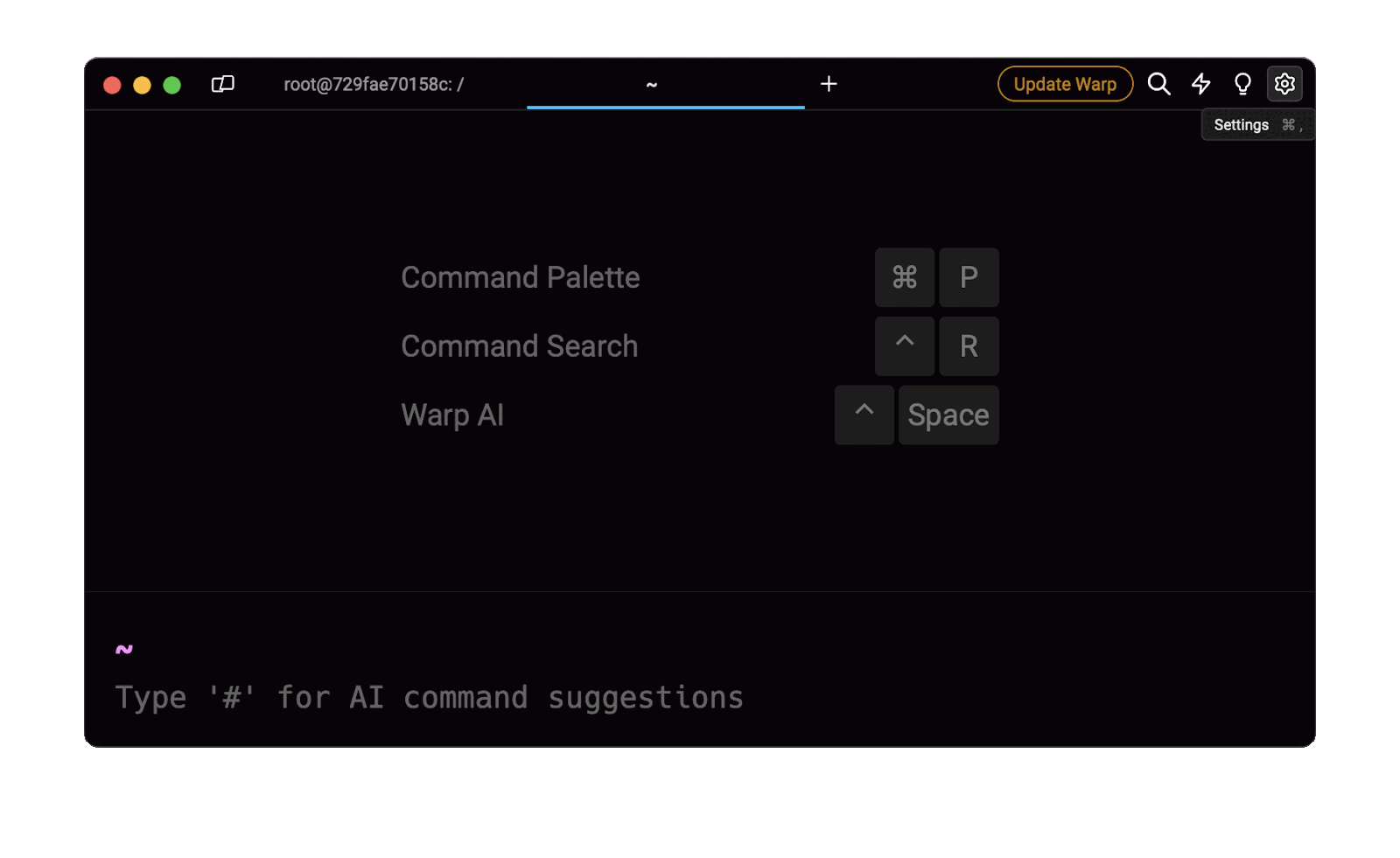
Entering linux list user names only in the AI command search will prompt a command that can then be quickly inserted into your shell by doing CMD+ENTER.
Listing users with a Bash shell
To retrieve the list of usernames registered on the system with Bash as their login shell, you can use the following awk command:
$ awk -F: '$7=="/bin/bash" {print $1}' /etc/passwd
Where:
- -F is used to split each line into separate tokens delimited by a colon character :.
- $7=="/bin/bash" is used as a condition to check whether the seventh field (i.e., the login shell path) matches the string /bin/bash.
- print $1 is used to print the first token (i.e., the username) from that line if the condition is met.
Note that you can easily adapt this command to filter usernames based on any shell by replacing /bin/bash with the path of the desired shell (e.g., /bin/sh).
For example:
$ awk -F: '$7=="/usr/sbin/nologin" {print $1}' /etc/passwd
daemon
bin
sys
www-data
nobody
Listing groups and users
Similar to the /etc/passwd file, the /etc/group file is a text-based database used for managing user accounts and group memberships.
To get the full list of groups and their related users, you can display this file using the cat command as follows:
$ cat /etc/group
Which will produce a similar output:
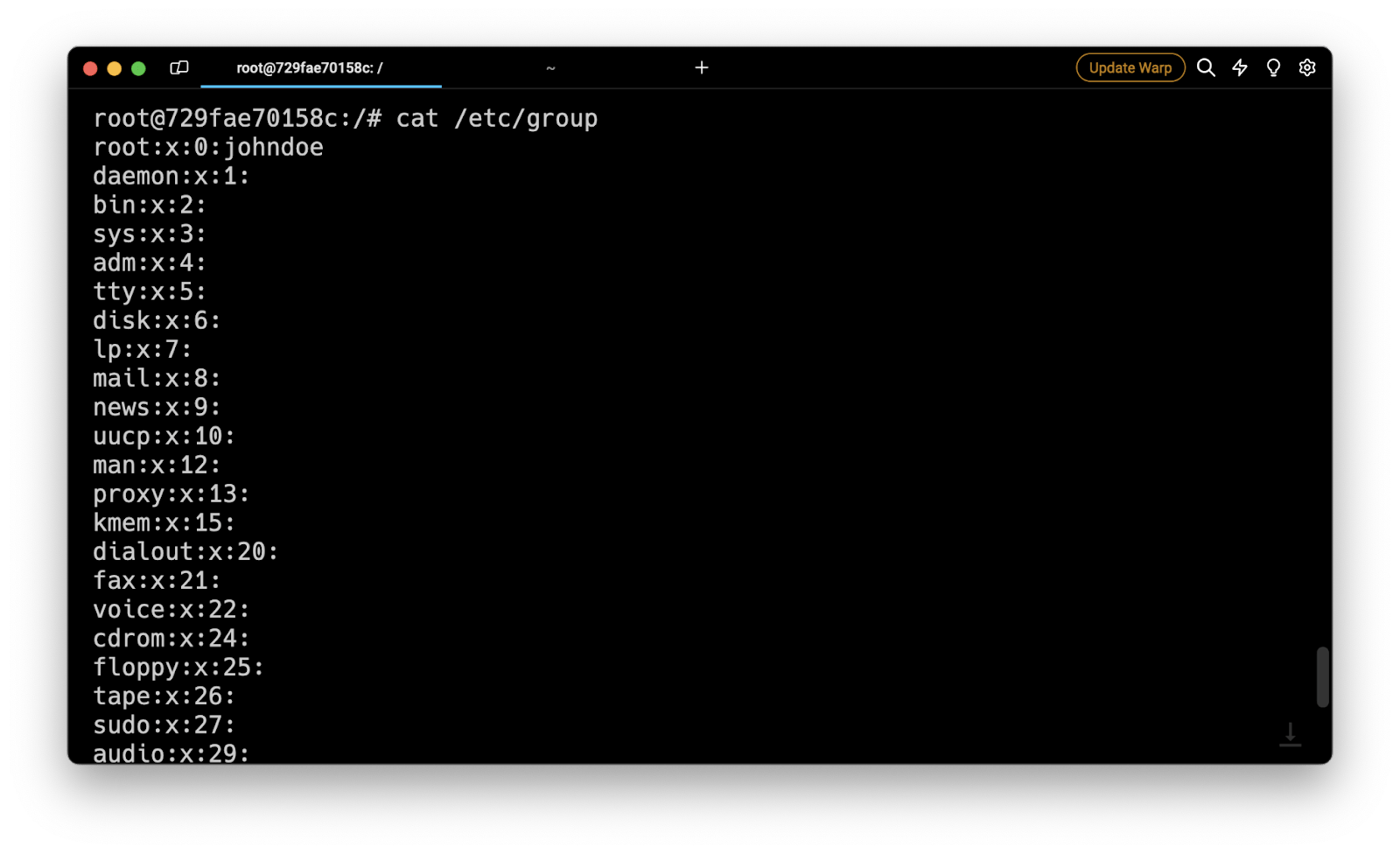
Alternatively, you can use the following getent command to also include group entries from external sources such as NIS or LDAP:
$ getent group
Understanding the /etc/group file format
Each line of the /etc/group file defines a group and consists of 4 fields separated by colons (:):
group:password:gid:usernames
Where:
- group is the name of the group.
- password is used to implement privileged groups and is usually represented by an x. Note that the actual password is stored in the /etc/gshadow file.
- gid or group ID is a unique number used to identify the group.
- usernames is a comma-separated list of user account names.
Listing a user's group memberships
To get the list of groups a user is a member of, you can use the groups command as follows:
$ groups <username>
Where:
- username is the name of the user.
Which will output the list of groups in the form of a list separated by a space character.
For example:
$ groups johndoe
johndoe : johndoe sudo
Listing users with sudo access
To get the list of users with sudo access (i.e., root privileges), you can use the getent command as follows:
$ getent group sudo
For example:
$ getent group sudo
sudo:x:27:johndoe
You can learn more about sudo users by reading our other article on how to add a user to sudoers in Linux.
Listing active users
Linux offers various means to monitor system activity and check which users are currently logged in or have active processes.
Displaying the currently logged in users
To display information about currently logged in users, including the login name, tty name, date and time of login, you can use the who command as follows:
$ who
For example:
$ who
john ttys001 Mar 24 11:00
alice ttys002 Mar 24 11:33
Displaying the current activity of logged in users
To display information about the activity of currently logged in users, including their login name, the terminal name, the host from which the user logged in, the time since the user last typed anything, and the name and arguments of the current process, you can use the w command as follows:
$ w
For example:
$ w
USER TTY FROM LOGIN@ IDLE WHAT
john s002 - 11:33 7 node
Retrieving the last logins of users
This command looks through the wtmp file and prints a historical record of login events on your Linux system. This can be pretty helpful when you want to track down specific user logins or for security audits. You can use the command as follows:
$ last
For example:
$ last
john ttys000 Sat Mar 24 08:21 still logged in
alice ttys000 Thu Mar 22 16:40 - 16:40 (00:00)
Written by
Emmanuel Oyibo
Filed Under
Related Articles
List Open Ports in Linux
Learn how to output the list of open TCP and UDP ports in Linux, as well as their IP addresses and ports using the netstat command.

Count Files in Linux
Learn how to count files and folders contained in directories and subdirectories in Linux using the ls, find, and wc commands.

How to Check the Size of Folders in Linux
Learn how to output the size of directories and subdirectories in a human-readable format in Linux and macOS using the du command.

Linux Chmod Command
Understand how to use chmod to change the permissions of files and directories. See examples with various chmod options.

POST JSON Data With Curl
How to send valid HTTP POST requests with JSON data payloads using the curl command and how to avoid common syntax pitfalls. Also, how to solve the HTTP 405 error code.

Format Command Output In Linux
Learn how to filter and format the content of files and the output of commands in Linux using the awk command.
Create Groups In Linux
Learn how to manually and automatically create and list groups in Linux.
Switch Users In Linux
Learn how to switch between users, log in as another user, and execute commands as another user in Linux.
Remover Users in Linux
Learn how to remove local and remote user accounts and associated groups and files in Linux using the userdel and deluser commands.
Delete Files In Linux
Learn how to selectively delete files in Linux based on patterns and properties using the rm command.
Find Files In Linux
Learn how to find and filter files in Linux by owner, size, date, type and content using the find command.
Copy Files In Linux
Learn how to safely and recursively copy one or more files locally and remotely in Linux using the cp and scp command.
