The short answer
In Docker, renaming an image essentially consists in creating a copy of that image under a new name using the docker tag command as follows:
$ docker tag <source_name> <target_name>
Where:
- source_name is the current name of the image.
- target_name is the new name of the image.
For example, the following command will create a copy of the api image named node-api:
$ docker tag api node-api
Note that since the docker tag command creates a copy of the source image, it will have to be manually removed using the docker rmi command.
Easily retrieve these commands using Warp's AI Command Suggestion feature
If you’re using Warp as your terminal, you can easily retrieve this command using the Warp AI Command Suggestions feature:
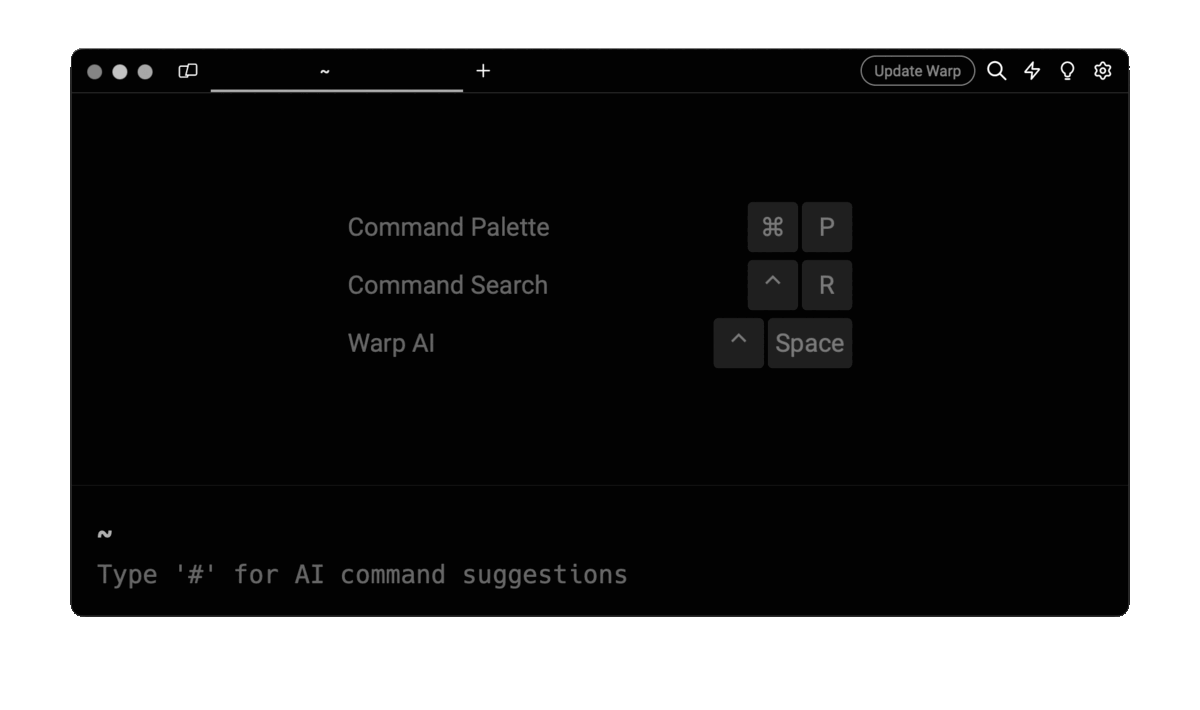
Entering docker rename image in the AI Command Search will prompt a docker command that can then quickly be inserted into your shell by doing CMD+ENTER.
Cleaning up old images
Since the docker tag command creates copies of existing images, it is common practice to periodically clean up some of these images to reclaim disk space, keep a clutter-free Docker environment, and prevent the risk of inadvertently using outdated image layers when building other images.
You can learn more about removing Docker images by reading our other article on how to remove a Docker image locally and on a Docker registry.
Renaming a Docker image with a new tag
In Docker, a tag is an optional human-readable identifier that specifies the version number or name of a Docker image, allowing users to differentiate between the different releases, builds, or variations of that image.
To rename a Docker image with a new tag, you can use the docker tag command with the following syntax:
$ docker tag <source_name>[:<tag>] <target_name>[:<tag>]
Where:
- tag is a string of characters. Note that if tag is unspecified it defaults to latest.
For example, the following command will create a copy of the api image with the latest tag named node-api with the beta tag:
$ docker tag api:latest node-api:beta
Note that since the latest tag is implied when not specified, the above command can also be written as follows:
$ docker tag api node-api:beta
Renaming a Docker image using its ID
In Docker, images can also be renamed using their ID instead of their name, using the following syntax:
$ docker tag <source_ID> <target_name>[:<tag]
Where:
- source_ID is the ID of the image obtained using the docker images command.
This syntax is particularly useful for images tagged as <none>, which may refer to intermediate images created during the build process of a Dockerfile, incomplete or failed image pulls, improperly untagged images, or orphaned images.
For example, the following command will rename the image identified by the cd4b71a66dc1 ID to node-api:latest:
$ docker tag cd4b71a66dc1 node-api
Renaming a Docker image on a registry
To rename a Docker image hosted on the public Docker registry, you can use the docker tag command with the following syntax:
$ docker tag <source>[:<tag>] [<namespace>:]<target_name>[:<tag>]
Where:
-
source is either the name or ID of the image.
-
namespace is an optional string describing a username or an organization's name. It defaults to library if not specified.
The newly tagged image can then be uploaded to the registry using the docker push command as follows:
$ docker push [<namespace>:]<target_name>[:<tag>]
For example, the following command will take the image named api with the dev tag and create a new image with the same name and the beta tag within the webapis namespace:
$ docker tag api:dev webapis/api:beta
And the following command will upload this newly tagged image to the public Docker registry:
$ docker push webapis/api:beta
Renaming a Docker image on a private registry
To rename a Docker image hosted on a private registry, you can use the docker tag command with the following syntax instead:
$ docker tag <source>[:<tag>] <host>[:<port>][/<namespace>]/<target_name>[:<tag>]
Where:
- host is the hostname of the privately hosted registry.
- port is the optional network port of the registry.
For example, the following command will take the image named api with the dev tag and create a new image with the same name and the beta tag within the webapis namespace hosted at registry.example.com:8000:
$ docker tag api:dev registry.example.com:8000/webapis/api:beta
And the following command will upload this newly tagged image to the specified registry:
$ docker push registry.example.com:8000/webapis/api:beta
Written by
Aayush Mittal
Filed Under
Related Articles
Override the Container Entrypoint With docker run
Learn how to override and customize the entrypoint of a Docker container using the docker run command.
The Dockerfile ARG Instruction
Learn how to define and set build-time variables for Docker images using the ARG instruction and the --build-arg flag.

Start a Docker Container
Learn how to start a new Docker container from an image in both the foreground and the background using the docker-run command.

Stop All Docker Containers
How to gracefully shutdown running containers and forcefully kill unresponsive containers with signals in Docker using the docker-stop and docker-kill commands.

Use An .env File In Docker
Learn how to write and use .env files in Docker to populate the environment of containers on startup.
Run SSH In Docker
Learn how to launch and connect to a containerized SSH server in Docker using password-based authentication and SSH keys.

Launch MySQL Using Docker Compose
Learn how to launch a MySQL container in Docker Compose.
Execute in a Docker Container
Learn how to execute one or multiple commands in a Docker container using the docker exec command.

Expose Docker Container Ports
Learn how to publish and expose Docker container ports using the docker run command and Dockerfiles.
Restart Containers In Docker Compose
Learn how to restart and rebuild one or more containers in Docker Compose.

Output Logs in Docker Compose
Learn how to output, monitor, customize and filter the logs of the containers related to one or more services in Docker Compose

Understand healthcheck in Docker Compose
Learn how to check if a service is healthy in Docker Compose using the healthcheck property.

