grep search current directory
When you want to search in all the files of the current directory, regardless of their name or extension, you can use the wildcard character after your grep command as follows:
$ grep “string*” *
For example:
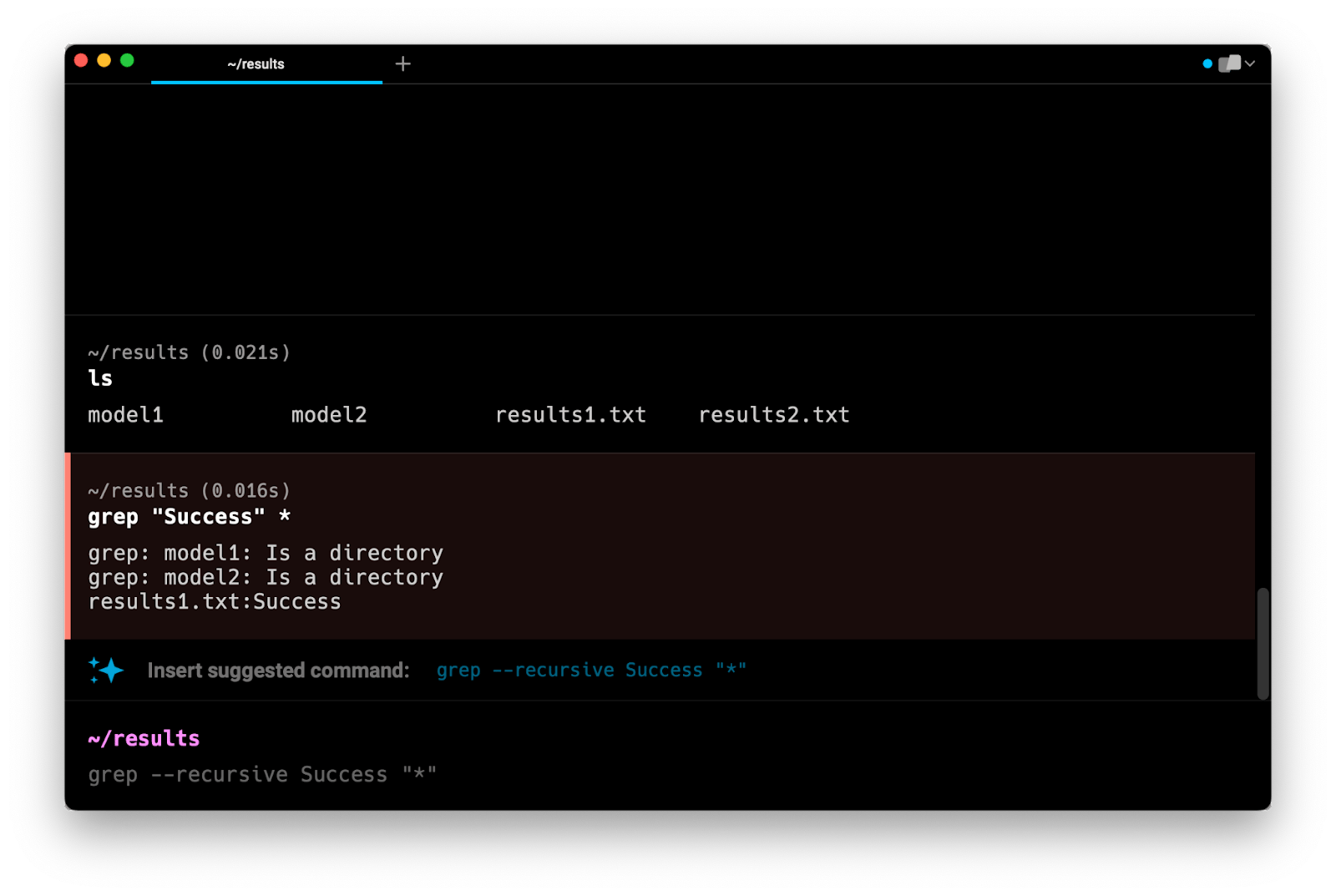
Note that this command does not search in subdirectories. Instead, it tells you that model1 and model2 are directories and that they are not searched.
grep search current directory and subdirectories
To search within the current directory and all subdirectories, you can use the recursive -r flag as follows:
$ grep -r ‘string*’ *
For example:
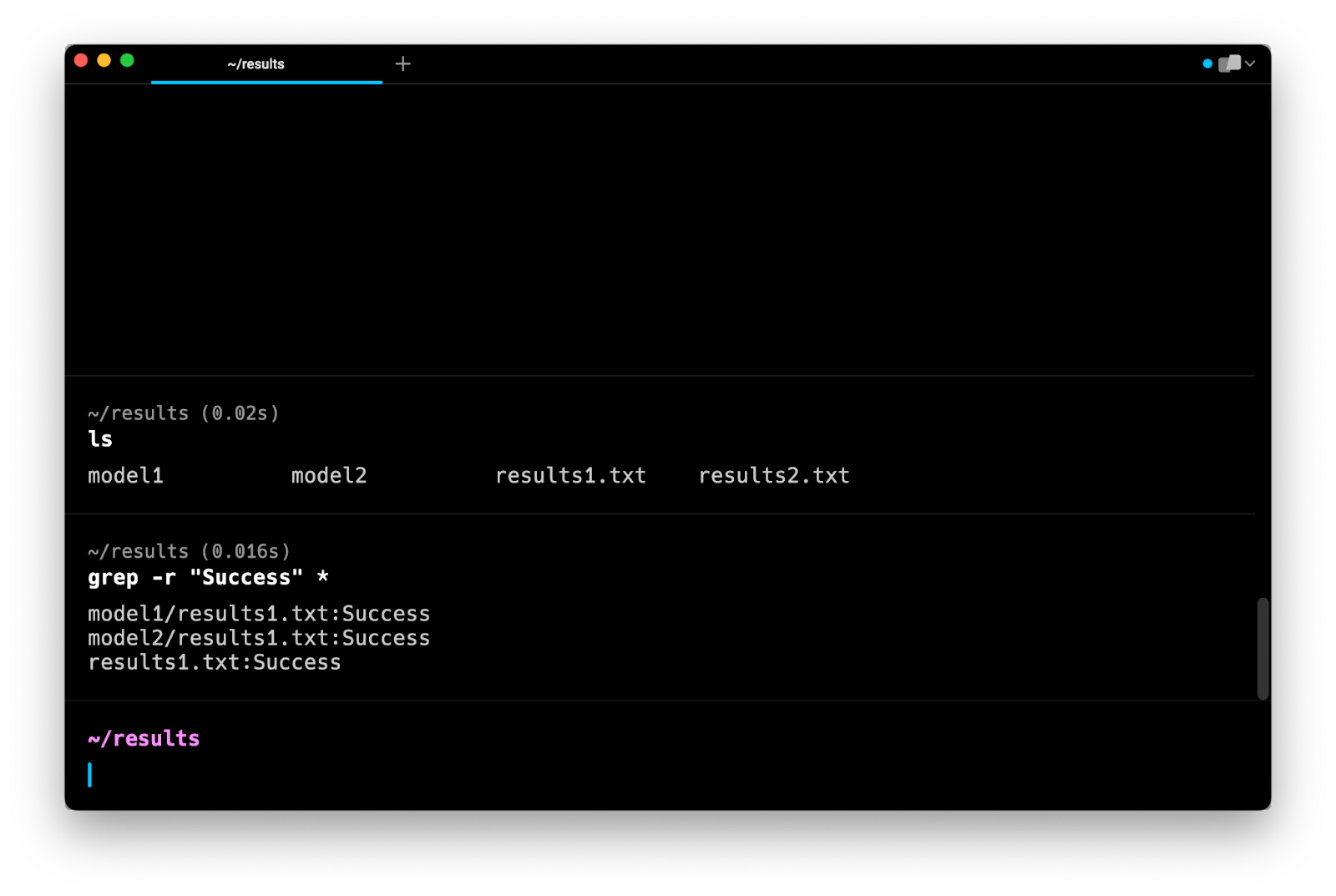
As you can see, instead of stating that model1 and model2 are subdirectories, they have been searched and two results have appeared in files within each.
grep -r is different from grep -R
Note that the -r flag is slightly different from the -R flag. While -r searches all files that are present in the current directory and all subdirectories, -R will also follow symbolic links to go to the original file.
grep search specific directory
If you want to recursively search a specific directory instead of the current one, you can replace the wildcard character with the name of the directory you want to search:
$ grep -r ‘string*’
For example:
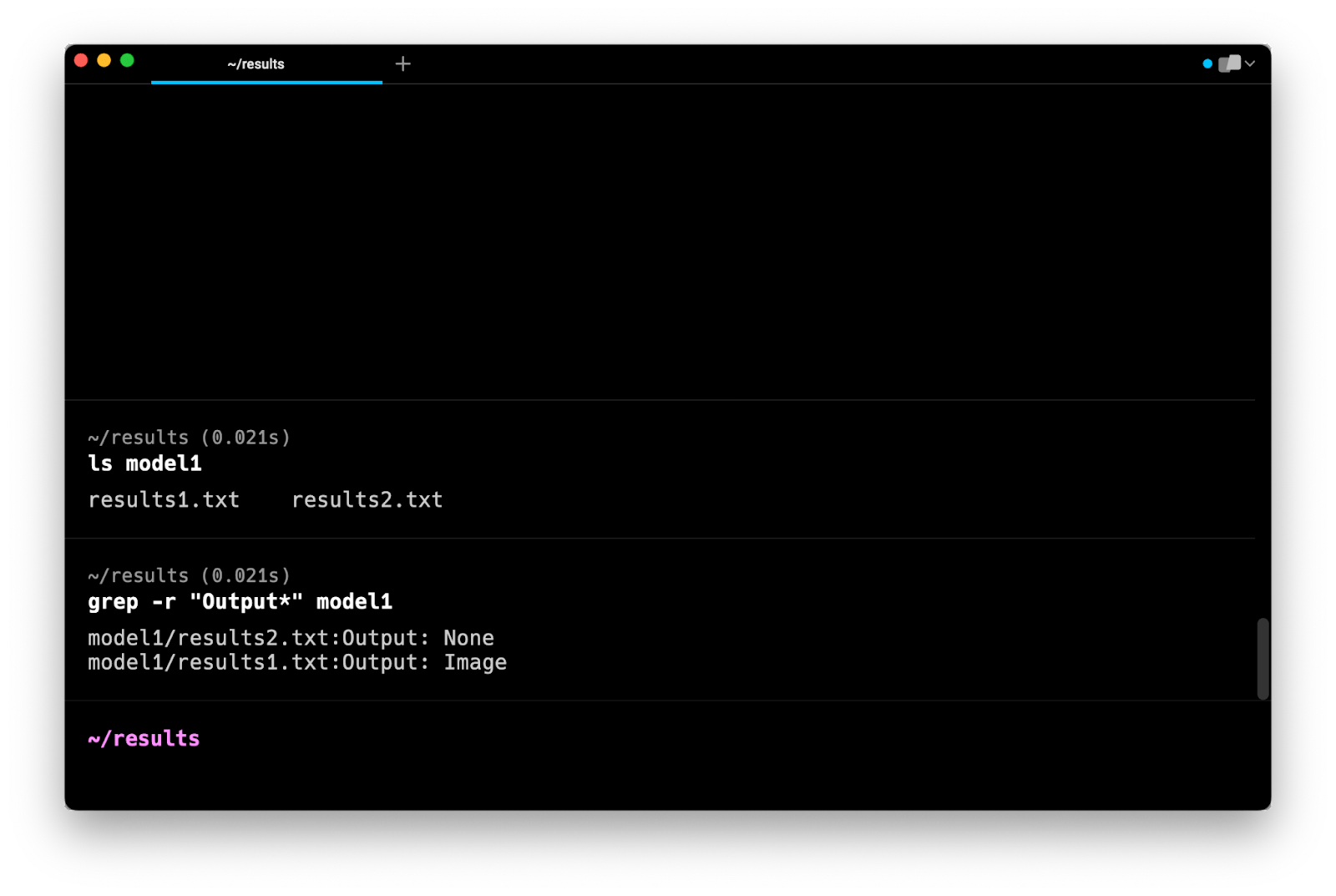
grep across multiple files
If you are wanting to match a search string across multiple files that you know the name of, the grep command takes the form:
$ grep “string”
After the string you want to match, you specify the individual files separated by a space character.
For example:
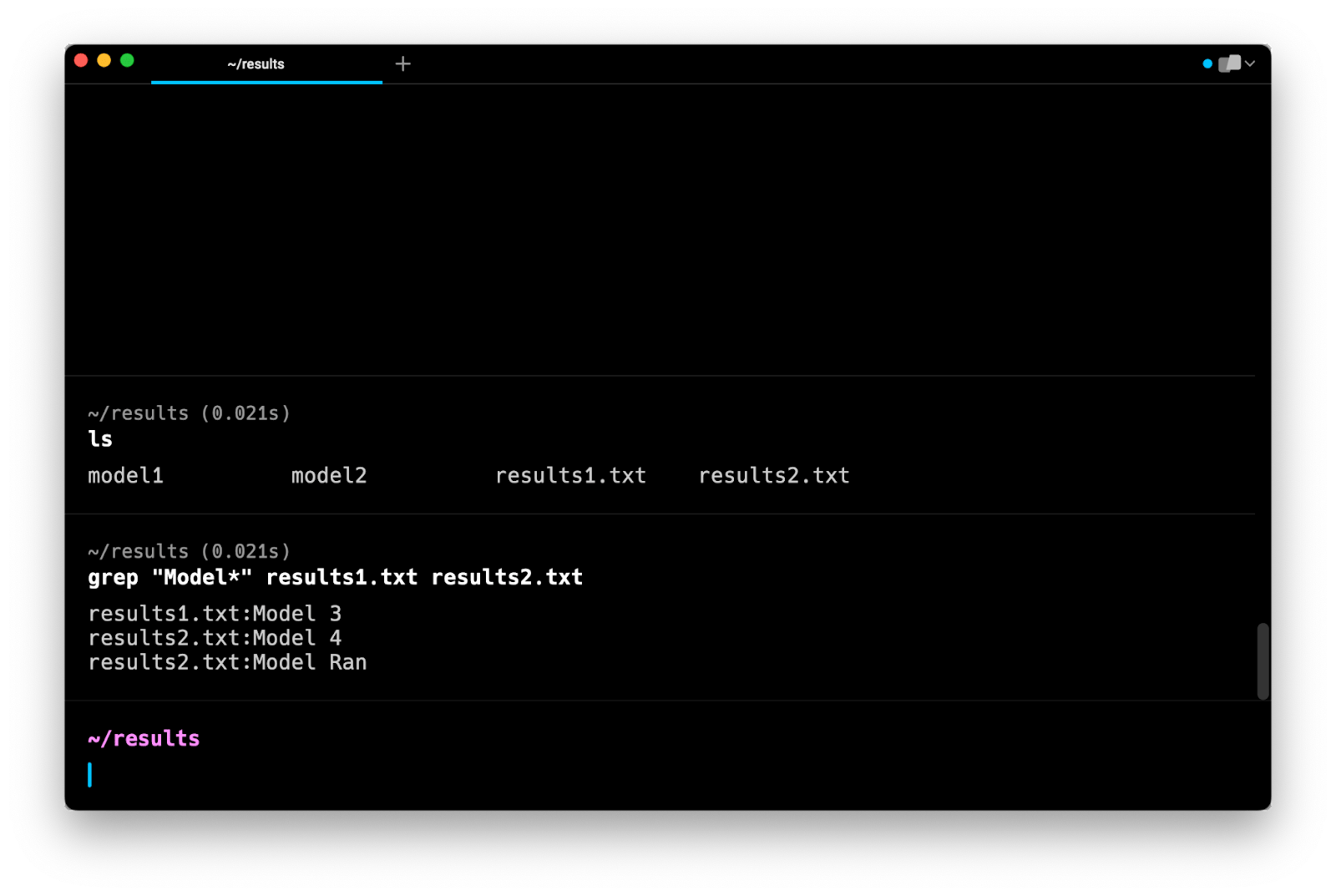
If you don’t know the actual file names but instead you know the file extension, you can use the wildcard character (*) to specify all files with the given extension. This command would take the form:
$ grep “string” *.
For example:
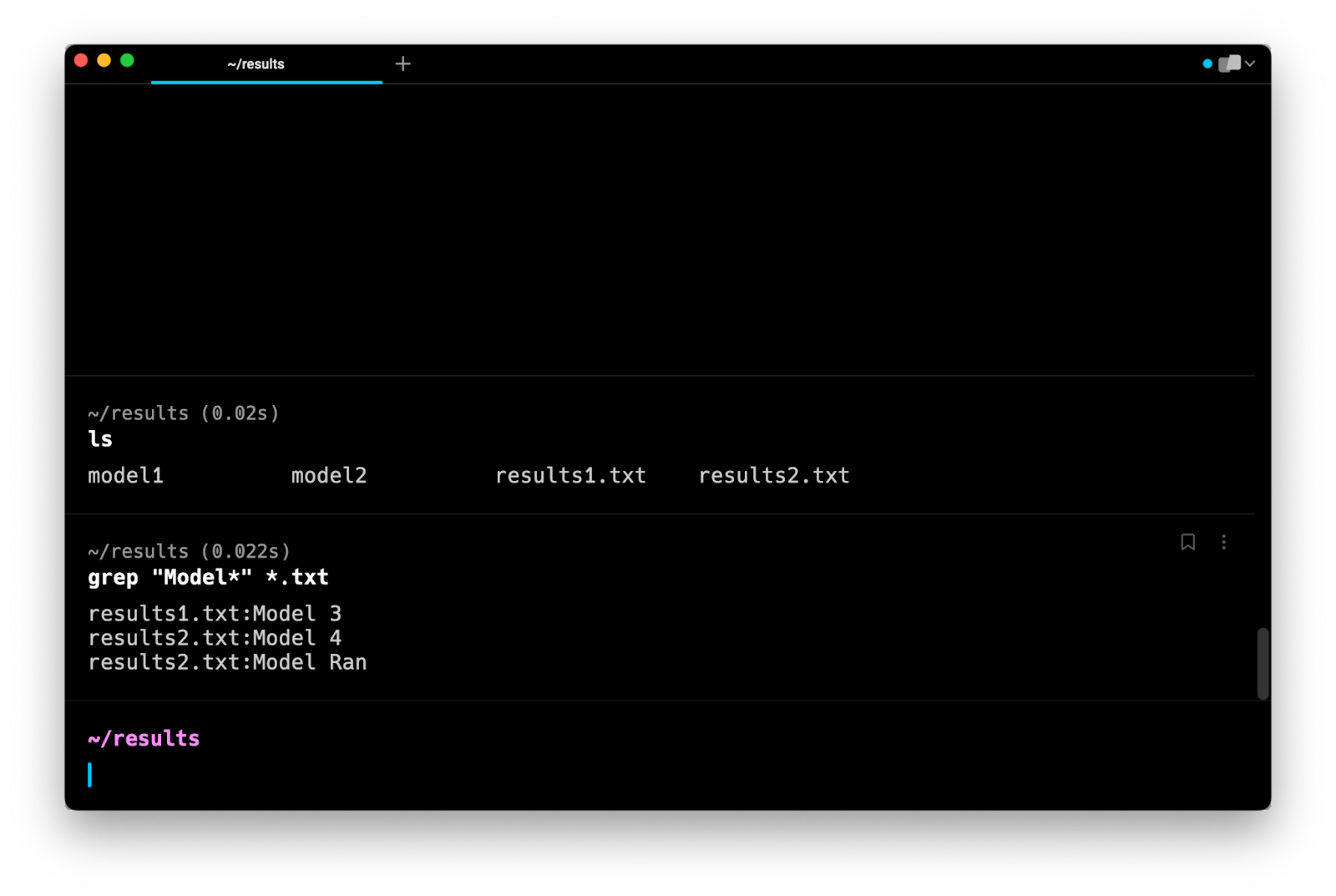
Which searchers all files in the current directory with the given file extension. Note that this could also be used to search all files with the same name but different extensions by changing where the wildcard character appears.
grep search all files
To search all files, you can run the commands identified above but from the root of your system. This is not recommended as you would get the results from folders that aren’t relevant to your search, such as your configuration settings. Instead, navigate to the root of where would be useful to search, such as /home or /usr or /etc and then run the grep command with the recursive search flag (-r).
Modifiers to the grep command across multiple files
grep exclude directories
In some cases you may want to exclude certain directories from your search. In this case you add the --exclude-dir flag to the command:
$ grep -r --exclude-dir= “string”
For example:
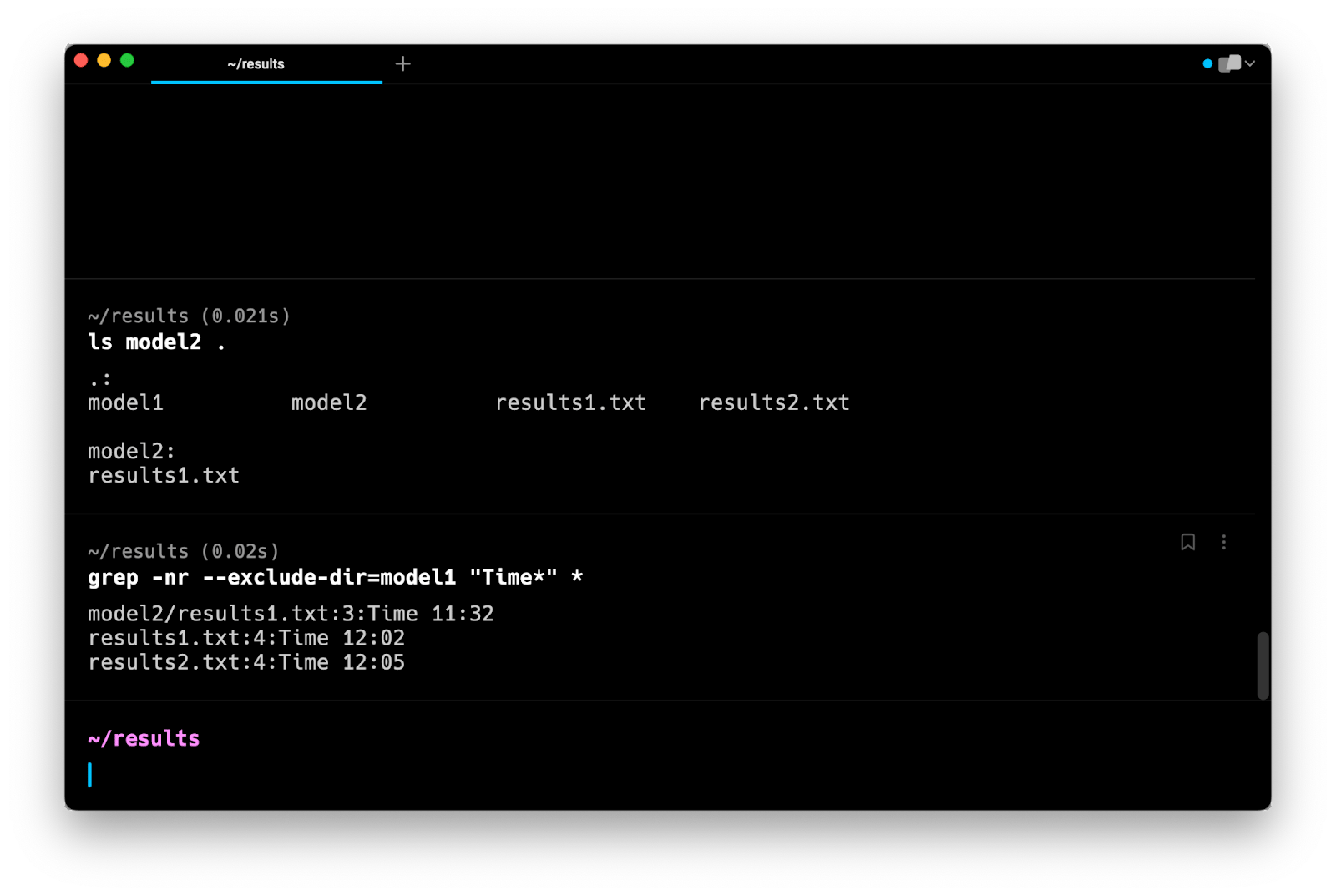
This can also be modified to take a list of directories by replacing dir with {dir1, dir2}.
grep counting across multiple files
To match across multiple files and count the occurrences of the pattern you are searching for, you can use the following command, which will print out the occurrences as well as the file they appear in:
$ grep -0 “string” | cut -d ‘:’ -f 1 | uniq -c
Read more about counting with grep.
grep ignore case
The grep command is case sensitive. To ignore the case you can use the -i flag. For example, when searching for the hello string, the grep command will also match Hello and hellO within a file.
Read more about making grep case insensitive.
grep return line number
When matching across multiple files you might want to print off the line number along with the output. In that case you can add the -n flag to your command.
For example:
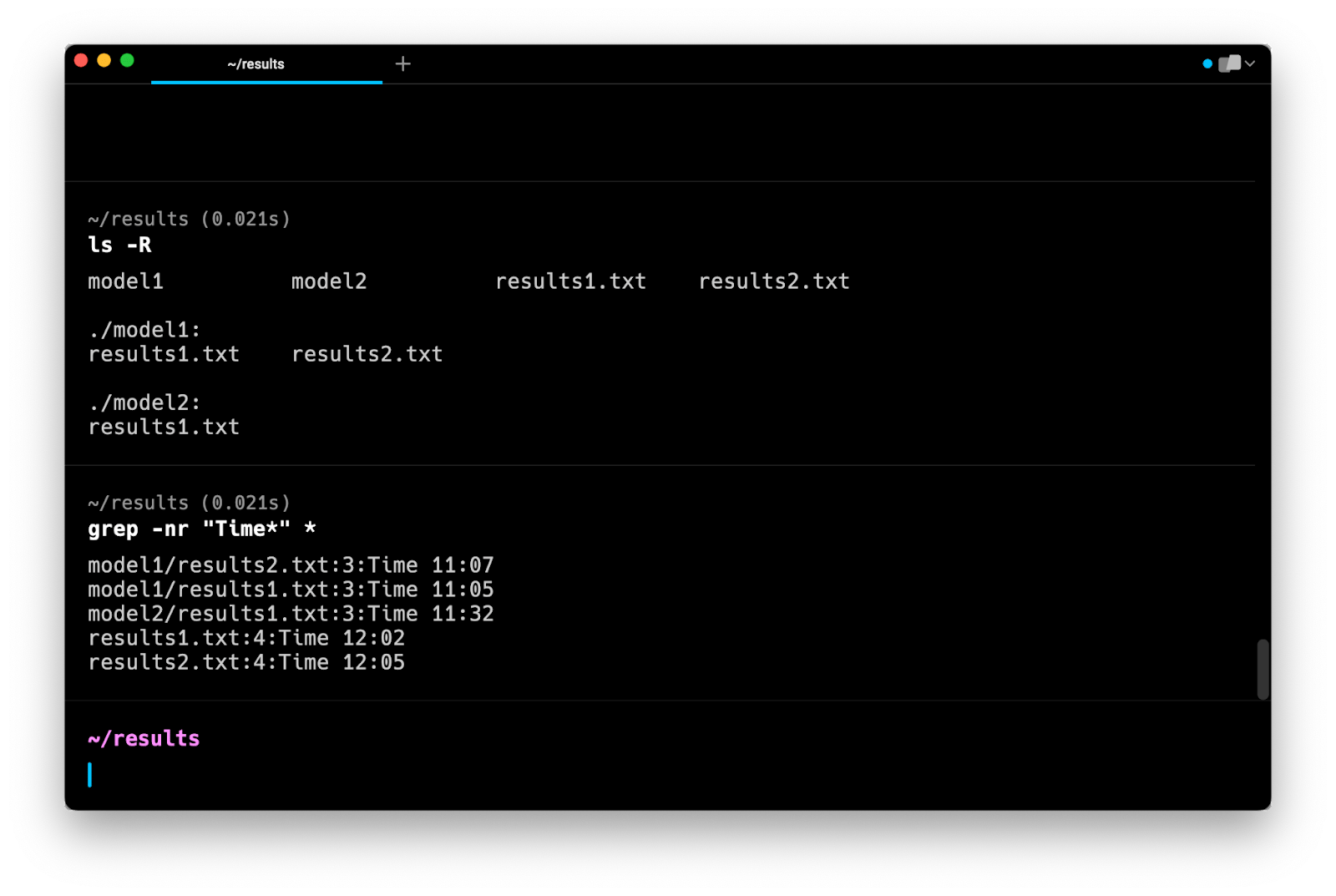
grep show file name
In some cases, given that a lot of files will be searched which may contain multiple matches, you only want to print out the file name. For this you can add the -l flag which stands for “show the file name, not the result itself”.
Find out more about grep
As always if you want to find out more about how to use the grep tool you can use:
$ man grep
Which will print out all the options with explanations. Or:
$ grep --help
Which will print out a short page of all the available options.
Written by

Philip Wilkinson
Software Engineer, Amazon
Filed Under
Related Articles
Grep Multiple Strings
How to filter lines and extract specific information from the output of commands or text files based on string patterns and regular expressions with grep.

How To Filter The Output of Commands
Learn how to filter and format the output of commands and logs using the grep, awk, uniq, head, and tail commands.

How to Make Grep Case Insensitive
By default, grep is case sensitive

Grep Across Multiple Lines
Guide on several cases of using grep across multiple lines

Exclude With Grep
Excluding unwanted key terms or directories when using grep

Grep Count
Efficiently count lines or occurrences in a file.

