Docker Compose Volume: Bind Mounts

Razvan Ludosanu
Founder, learnbackend.dev
Published: 1/31/2024
The short answer
When working with Compose version 3, to mount a local directory into a Docker container (i.e. bind mount), you can use the volumes property in the compose.yaml file as follows:
services:
<service_name>:
image: <image_name>
volumes:
- <host_directory>:<container_directory>:<access_mode>
Where:
- service_name is the name of the service the volume will be mounted to.
- image_name is the name of the Docker image the container will be launched from.
- host_directory is the absolute or relative path of the bind mount on your local machine.
- container_directory is the absolute path of the file or directory within the container.
- access_mode is a comma separated list of options that determine the permissions of the bind mount.
For example:
services:
backend:
image: ubuntu
volumes:
- ./app:/app:ro
The above command mounts the read-only app directory in the current directory into the container at the /app path.
Note that if the specified directory doesn't exist on your local machine, Docker will automatically create it before starting the container.
You can learn more about mounting files into a Docker container without Compose by reading our article on bind mounts.
Easily retrieve this syntax using Warp AI
If you’re using Warp as your terminal, you can easily retrieve this syntax using the Warp AI feature:
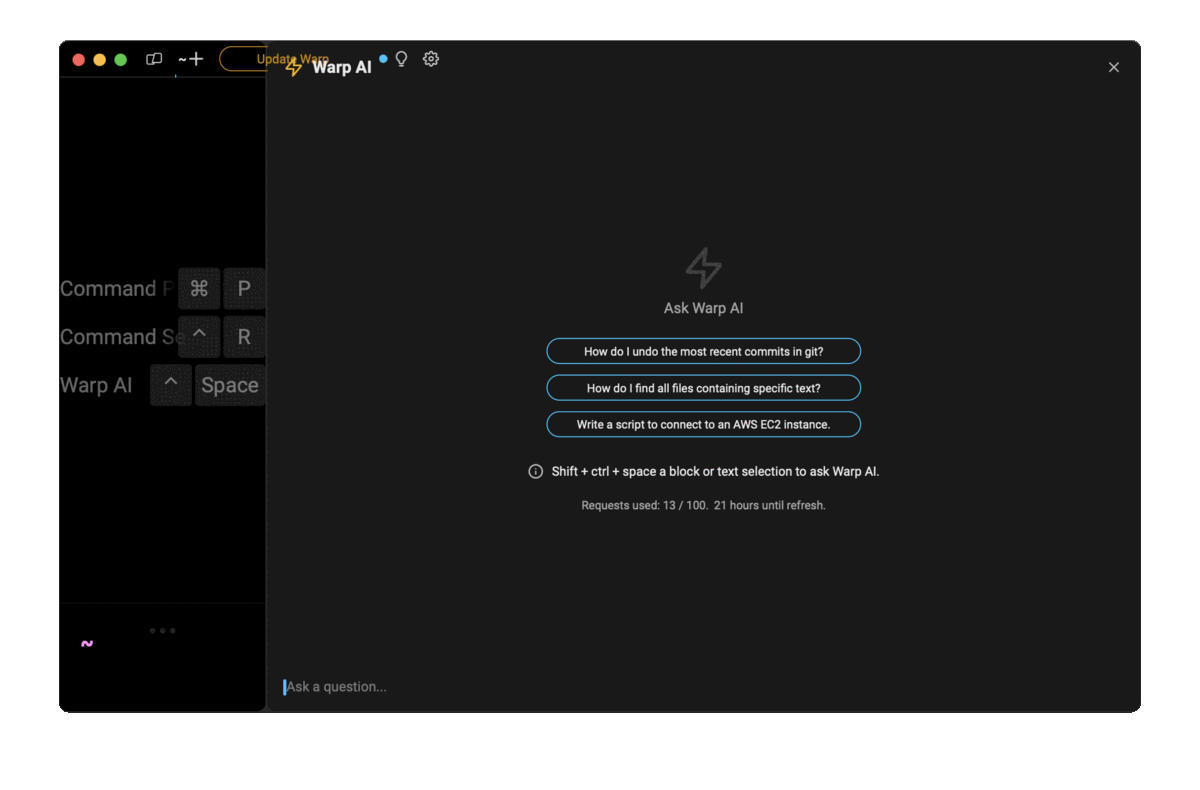
Entering docker compose bind mount in the AI question input will prompt a human-readable step by step guide including code snippets.
Mounting files and directories
To mount a file or a directory into a container, you can either use its relative or absolute path.
For example:
# Mounts the `app` directory located in the root directory
volumes:
- /app:/app
# Mounts the `app` directory located in the current directory
volumes:
- ./app:/app
# Mounts the `app` directory located in the home directory
volumes:
- ~/app:/app
Note that relative paths should always begin with . or ...
Mounting the current directory
To mount the current directory into the container at a specified path, you can use the dot syntax as follows:
volumes:
- .:/app
To mount the current directory at the same path into the container, you can use the command substitution syntax with the pwd command as follows:
volumes:
- "${PWD}:${PWD}"
Note that when using this syntax, Docker will automatically create all the intermediary directories starting from the root in order to preserve the directory structure.
Using multiple bind mounts
Compose allows you to mount multiple files and directories into a container by listing them one after the other as follows:
volumes:
- ./src:/app
- ./cache:/tmp/cache
- ./configs:/etc/configs
Using the long form syntax
Alternatively, Compose offers a different syntax called the long form syntax for creating bind mounts:
volumes:
- type: bind
source: <host_path>
target: <container_path>
read_only: true
Note that, when creating bind mounts using the long syntax, the reference directory on the local host needs to be created beforehand as Docker won't automatically create it.
Using read-only bind mounts
By default, any modifications made by a container to the files and directories of a bind mount will be propagated back to the local machine (i.e. read-write mode).
To prevent that, you can define a bind mount as read-only, either using the ro option in the short form syntax:
volumes:
- ./app:/app:ro
Or the read_only property in the long form syntax:
volumes:
- type: bind
source: ./app
target: /app
read_only: true
Written by

Razvan Ludosanu
Founder, learnbackend.dev
Filed Under
Related Articles
Override the Container Entrypoint With docker run
Learn how to override and customize the entrypoint of a Docker container using the docker run command.
The Dockerfile ARG Instruction
Learn how to define and set build-time variables for Docker images using the ARG instruction and the --build-arg flag.

Start a Docker Container
Learn how to start a new Docker container from an image in both the foreground and the background using the docker-run command.

Stop All Docker Containers
How to gracefully shutdown running containers and forcefully kill unresponsive containers with signals in Docker using the docker-stop and docker-kill commands.

Use An .env File In Docker
Learn how to write and use .env files in Docker to populate the environment of containers on startup.
Run SSH In Docker
Learn how to launch and connect to a containerized SSH server in Docker using password-based authentication and SSH keys.

Launch MySQL Using Docker Compose
Learn how to launch a MySQL container in Docker Compose.
Execute in a Docker Container
Learn how to execute one or multiple commands in a Docker container using the docker exec command.

Expose Docker Container Ports
Learn how to publish and expose Docker container ports using the docker run command and Dockerfiles.
Restart Containers In Docker Compose
Learn how to restart and rebuild one or more containers in Docker Compose.

Output Logs in Docker Compose
Learn how to output, monitor, customize and filter the logs of the containers related to one or more services in Docker Compose

Rename A Docker Image
Learn how to rename Docker images locally and remotely using the docker tag command.
